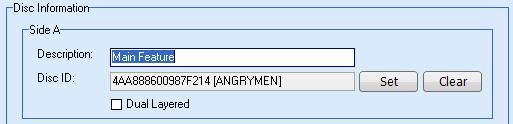Why can't I see my SRP and purchase information on the summary tab?
Why can't I see my SRP and purchase information on the summary tab?
Go to the Options window by clicking on the Options button on the toolbar or right-click and
choose Options. Uncheck the "Hide financial data on Summary tab" checkbox on the Display tab.
This is checked by default out of respect for people like myself who prefer to not know such
information. :)

 I don't get the filters thing. I've tried clicking on my owned tab, my wishlist tab, changing
filters, flagging profiles, but I can't get it to change.
I don't get the filters thing. I've tried clicking on my owned tab, my wishlist tab, changing
filters, flagging profiles, but I can't get it to change.
Don't confuse filters in DVD Profiler with filters in the Database Query plug-in. There's no
way for the plug-in to read the filters you have set in the main program. So it has it's own
filters. What you want to do is click the Change Filter button on the tool bar or right-click and
choose Change Filters... as seen in this screenshot:
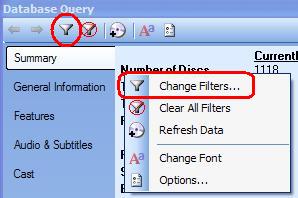
 When my mouse moves over the results grid, it makes DVD Profiler
steal the focus and move in front of my other windows.
When my mouse moves over the results grid, it makes DVD Profiler
steal the focus and move in front of my other windows.
Go to the Options window by clicking on the Options button on the toolbar or right-click and
choose Options. Uncheck the "Show popups when hovering over title" checkbox on the Display tab.
 What are Regular Expressions?
What are Regular Expressions?
Many queries (like Overview, Notes, etc.) allow you to use Regular Expressions to search for
data. Here's a regular expression that looks for cast/crew dividers that don't adhere to the
accepted standards for episode numbering: ^0|^\d+[^\d\.].
If that frightens you, gives you chills or just leaves you scratching your head, then just please
forget that the option even exists. The "Contains" feature will work almost as well in most
cases. Or ask around. There are plenty of knowledgable people on the forums who would be
happy to assist.
If that code makes you curious to know how you could harness such awesome power, I'd recommend
starting at Regular-Expressions.info. That is
a great site to teach you the basics. Or Google Regular Expressions to find tons of other sites
around the net to start learning your skills.
 On the Options dialog, what are Name Titles, Name Prefixes and Name Suffixes for?
On the Options dialog, what are Name Titles, Name Prefixes and Name Suffixes for?
Go to the Cast or Crew tabs, choose "Name" in the Field drop down, and choose "Find potential
bad names" in the Query drop down. There is an option on this query to "Eliminate title, prefix
and suffix". This will cut down on the number of results that are returned.
For example, imagine you have some profile with a cast member named "General Peter Van Helger,
Jr" (first name field: General Peter, last name field: Van Helger, Jr". "General" is the name
title. "Van" is the name prefix. ", Jr" is the name suffix. By eliminating those fields,
you end up with a name that looks quite normal and will be ignored by the query, thus reducing
the amount of names you need to check.
Those tabs on the Options dialog will allow you to enter your own values in. They already have
a lot of entries, but as each collection is different, you may wish to add to the lists.
 On the Discs tab, what are Disc Labels?
On the Discs tab, what are Disc Labels?
If you look at the picture down below, the Disc Label is ANGRYMAN and is located in
parenthesis after the Disc ID.